Mastering Midjourney

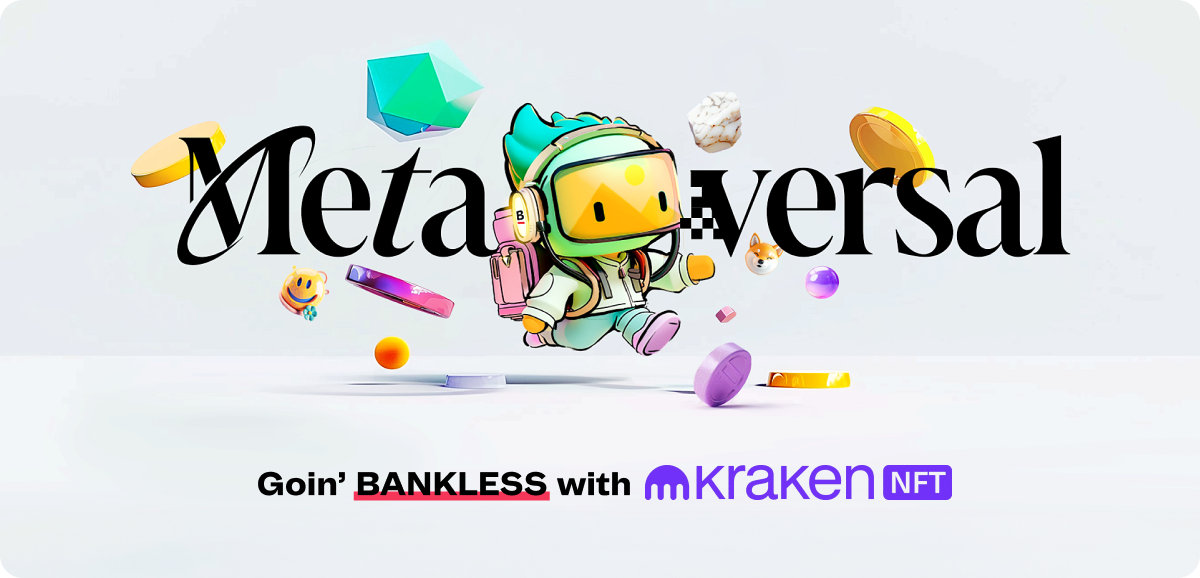
View in Browser
Sponsor: Kraken NFT — Kraken NFT is built for secure NFT trading.

I've been experimenting with AI art tools since 2019. Then, I really went down the rabbit hole in 2022 after Stable Diffusion came out.
That said, I love Stable Diffusion since I've tinkered with it a ton.
Yet after diving into Midjourney this year, and learning its ropes, I've found that it offers far more aesthetic flexibility and control than similar tools like Stable Diffusion and ChatGPT's DALL·E 3 can offer.
To really get the most out of Midjourney, though, you'll want to master its style system.
This entails 1) formatting your prompts correctly, and 2) using "style reference codes" to target specific unique aesthetics. In this guide, I'll walk you through the basics of both these elements so you can start making your own Midjourney masterpieces.
What Is Midjourney?
Midjourney is an AI image generator tool that uses machine learning techniques, including large language models and diffusion models, to convert text "prompts" into images.
The language model aspect helps Midjourney interpret prompts, while diffusion models are responsible for gradually refining these instructions into coherent images.
A web platform is in development, but today Midjourney mainly operates through its Discord, where users can input text prompts in the server to generate high-quality images without needing specialized knowledge or software.
Unlike competitors like DALL-E, which is backed by significant funding from major firms like Microsoft, Midjourney is self-funded and has not received external funding to date.
Getting Started with Midjourney
To begin using Midjourney, you'll need to:
1) Join the Midjourney Discord
Create or log into a Discord account and join the Midjourney server.
2) Subscribe
Choose a subscription plan to start generating images. The basic plan starts at $10 per month.
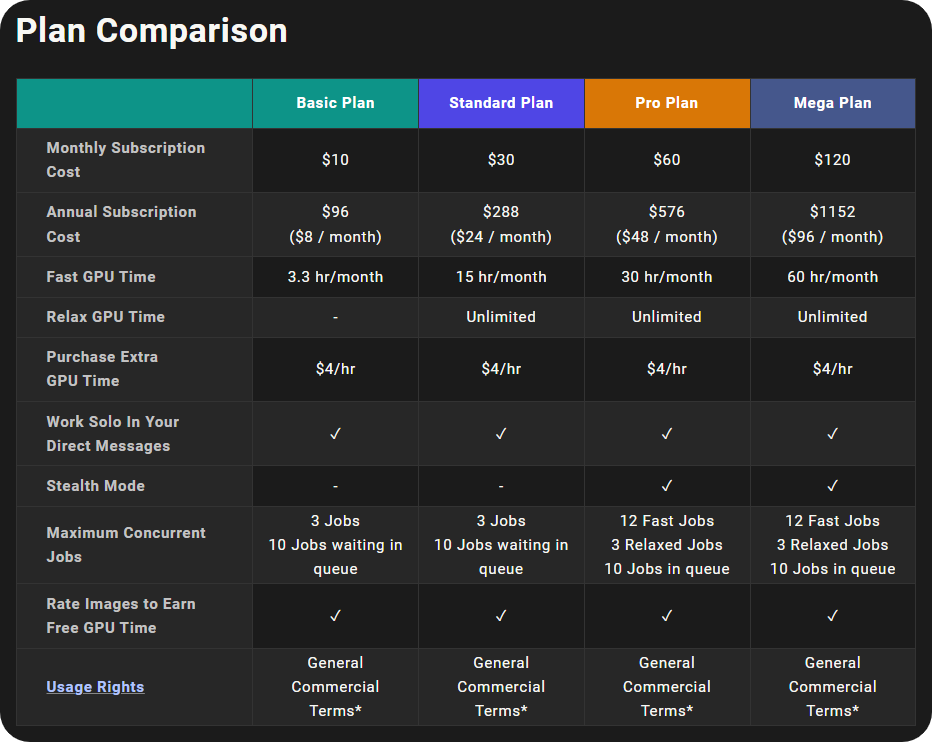
3) Input Prompts
Navigate to one of the prompting rooms in the Midjourney Discord server, then use text prompts in the message field to generate images. It typically takes ~1 minute to generate 4 images.
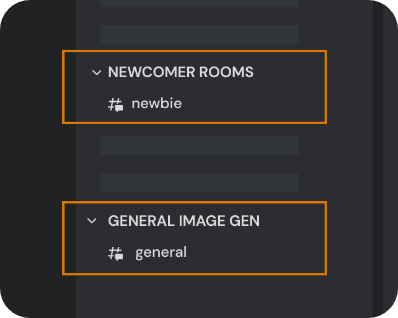
How to Navigate Midjourney
Midjourney offers tremendous aesthetic versatility via style reference (sref) codes.
There are +4.2 billion sref codes, and each one is tied to a unique aesthetic. You can even combine sref codes to mix aesthetics. For example, typing ––sref 1000 1001 asks Midjourney to add the 1000 and 1001 styles together when generating images.
The name of the game, then, is finding and using good sref codes to actualize consistently high-quality outputs with aesthetics you love. Pay special attention to how these codes fit into the example prompts below.
Understanding Prompts

The image above is an output I've created with Midjourney. The prompt I input to Discord to make this image looked like so:

This prompt may appear a little confusing at first, so I've used different colors to highlight the instruction's distinct parts. Let's break them down:
- 🟢 /imagine — This is the Discord command you type into one of the Midjourney Discord’s prompting rooms. Typing this immediately pulls up a bubble in the message field for you to start inputting a prompt.
- 🔵 a cloaked figure sitting by a campfire — This second part is the beginning of your main prompt. These are the central visual instructions you give to Midjourney that will define your outputs. Get as visually descriptive here as you want, more details can lead to better results.
- 🟣 ––ar 2:1 — This code, starting with two single hyphens, defines the desired aspect ratio of your outputs. If you want outputs shaped as perfect squares, you could use ––ar 1:1, etc. I often use ––ar 2:1 for making landscape-style featured graphics for Metaversal.
- 🔴 ––sref 3528972627 — Alas, this is the style reference code, also begun with two hyphens. Midjourney can generate a campfire scene in literally billions of different aesthetics, so this particular code activates a specific, hand-drawn charcoal-looking aesthetic.
- 🟡 ––sw 500 — This is the style weight code. It's responsible for setting the strength of your sref code’s stylization, with possible inputs running from 0 to 1000. I typically go right in the middle here and leave this at 500, but it’s an avenue to tinker with if you want to experiment with your visuals.
Combining Style Codes
Let’s say you want to combine the visuals of the campfire picture above with the style of the Midjourney output below to target a more purplish look while still maintaining a scratchy, charcoal-like aesthetic.

For this, we just need the sref code of the second style we want to target, so let's look to the above output’s prompt:

Here then, all we need is the “783,” which we'll add to a new melding prompt. At this point for the new prompt, place the second sref code directly after your first sref code with a single space like so:

To illustrate, below is an example output of this new melded prompt that uses both the “3528972627” and “783” sref codes. Notice how it maintains the hand-drawn vibe of the original while introducing more purplish visuals thanks to the second modifying sref code:

Managing Your Outputs
After you’ve input a prompt to Midjourney, it will take the tool ~1 minute to generate 4 initial outputs for you to consider like so:
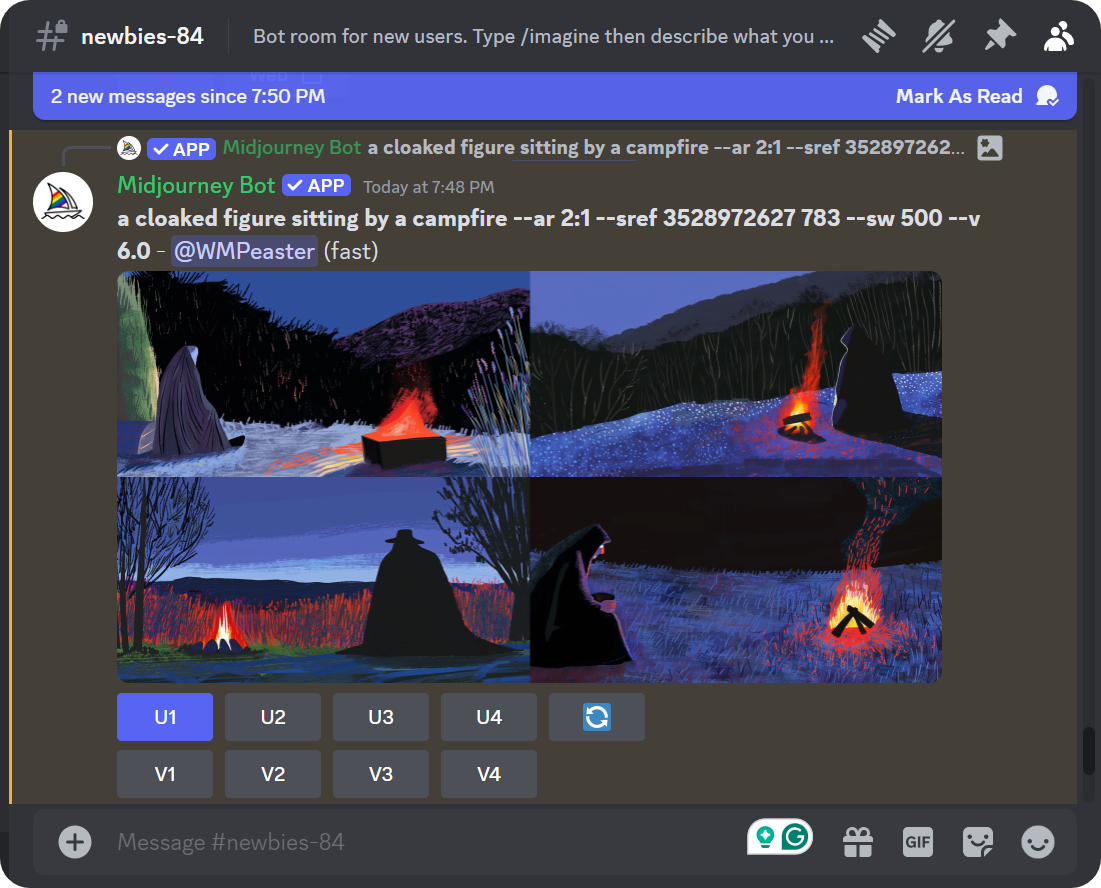
If you’re not satisfied with your 4 initial outputs, you can press the 🔄 button to kick off 4 totally new outputs.
If you do like one of the outputs, you can upscale it to download it as an individual image. For example, in the screenshot above I wanted to upscale and download the upper-left image so I pressed “U1." If I wanted the bottom right output, I would’ve pressed “U4,” etc.
If instead you want to get 4 new variations of a single specific output you’ve already generated, you could press one of the “V1” through “V4” options. Pressing "V3" for the third output in the screenshot above netted me these new variations based on just that third output:
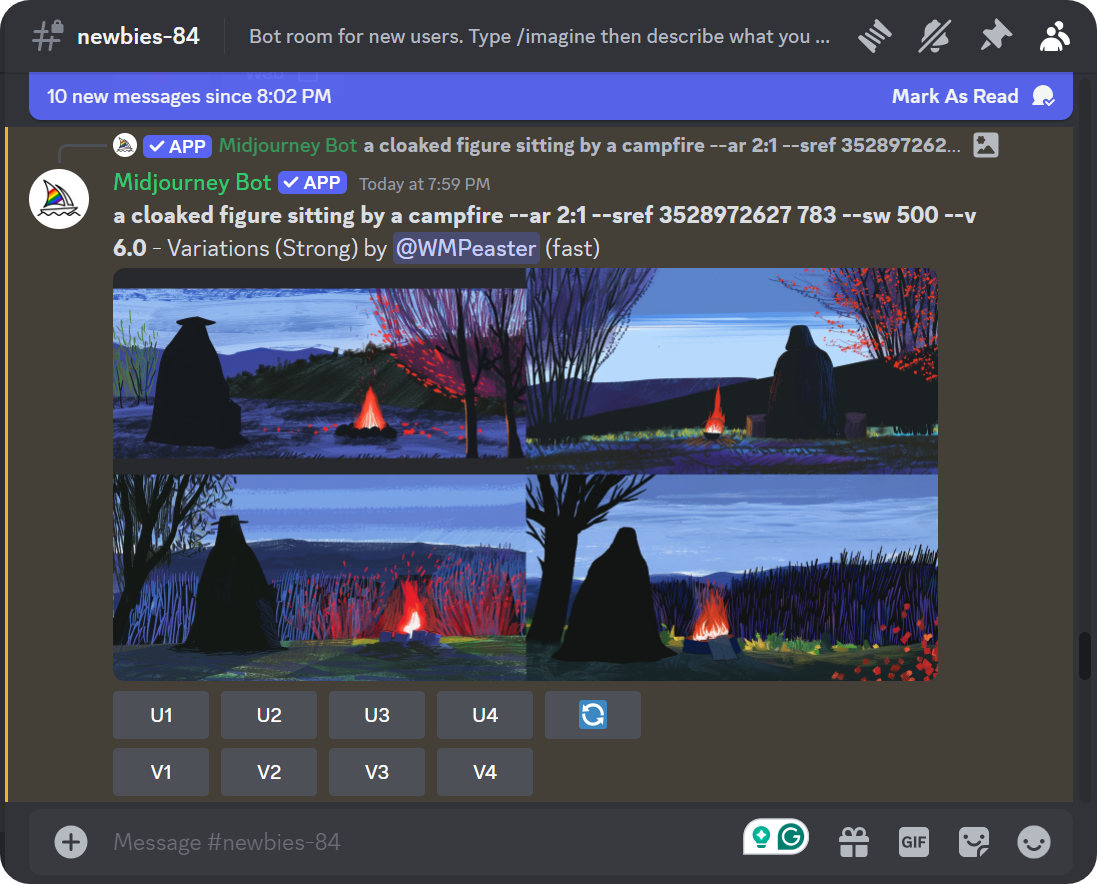
Example Style Codes
Finding good sref codes to unlock specific aesthetics is the hard part.
Of course, you can always try inputting random numbers and spontaneously finding interesting new codes that way. Personally, I've found Midjourney wiz Nick St. Pierre's Discord really helpful, as it has channels that chart out 2,500 different style codes that you can start thumbing through.
To demonstrate the sheer flexibility here, I've put together a handful of example codes below, each with very distinct aesthetics. Try them out with your own prompts if you'd like to start experimenting!
sref 475
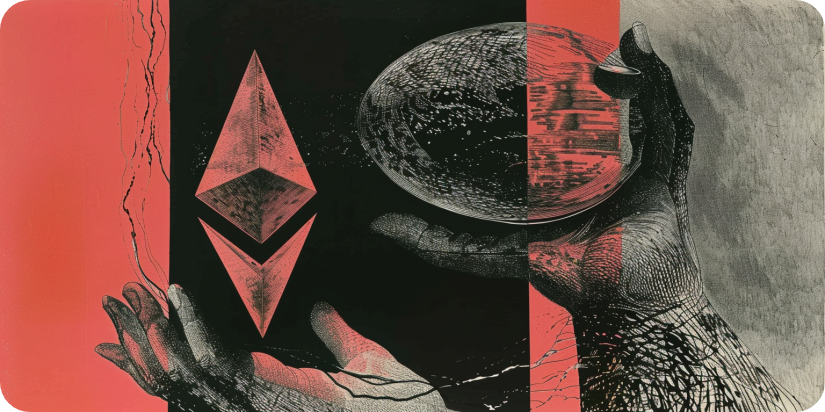
sref 843

sref 1000

sref 1739

sref 1924


Kraken NFT is one of the most secure, easy-to-use, and dynamic marketplaces available. Active and new collectors alike benefit from zero gas fees, multi-chain access, payment flexibility with fiat or 200+ cryptocurrencies, and built-in rarity rankings. Learn more at Kraken.com/nft
Not financial or tax advice. This newsletter is strictly educational and is not investment advice or a solicitation to buy or sell any assets or to make any financial decisions. This newsletter is not tax advice. Talk to your accountant. Do your own research.
Disclosure. From time-to-time I may add links in this newsletter to products I use. I may receive commission if you make a purchase through one of these links. Additionally, the Bankless writers hold crypto assets. See our investment disclosures here.